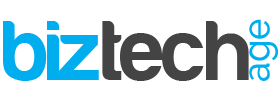PC Gaming means that you have to have better FPS and when it comes to enjoying a better user experience as not having the right PC configuration, might get you a low gaming experience and your PC to slow down while you are gaming. You have to make some major tweaks for your PC rather than reinstalling your computer or perform some other hacks to make sure that you have smooth and frustration-free gaming and maybe get more responsive to make sure it works out well for you.
Rather than readily spending a considerable amount of money on buying a gaming-friendly machine that might cost you a lot, there are some minor changes that you can go for. You can learn from many gaming enthusiasts and people who have knowledge about computers on YouTube and other social media platforms using Xfinity internet services that are very suitable for playing online games and watching tutorials.
One of the best things about Xfinity’s internet service is that you can get a fast-paced and reliable internet connection at a very affordable amount which you can further use on your gaming needs. Let’s have a look at the different things you can do to make your gaming experience better:
Check the In-game Options and Configurations
Different games have different needs and configuration options and spending time to get familiar with these settings and options is always worth it. It might seem to just enter the options menu and make a few settings and get on with your game, you might find these options and settings very critical for your gaming experience.
You will be able to find these settings easily and are often available on the game’s opening screen and has different options regarding the game. And you can find settings like screen resolution, shadow quality, maximum refresh rate, your crosshair’s colors and so many other settings.
Reading suggestion: Blockchain Will Change The Gaming Industry!
Update Graphics Drivers on Your PC
You might want to have the latest drivers like the ones offered by Nvidia and AMD on your GPU and it is one of the most important things that you might want to check on your computer. After getting an Nvidia or AMD auto-update tool installed on your system or if you have any doubts about the system, you might want to check where you have these by searching for them on your taskbar.
If you can’t find them, you can download and get them downloaded from both Nvidia and AMD. They will analyze your system and the hardware and get you the appropriate drivers available on the web. You can also look for different drivers on the Nvidia or AMD website manually.
If you are not sure which graphic cards you have installed, you can search for it in the “Device Manager on the taskbar and run the program and then open the Open Display that has the adapters list to see your GPU. You can right-click on the entry and choose Update on the driver if you prefer.
Try Out Freeing Up Some Disk Space
Many games handle a large amount of data when you are simply playing your favorite game. This means that you need to have a lot of disk space and if the storage space is a premium on your system you might notice that your gameplay is a bit of a struggle and it is slowing down.
To empty space on your hard drive might be boring but it will enhance your gaming experience by getting rid of files, apps and different games that you do not play. One of the best practices is to transfer your important files to the cloud and uninstall them from the Apps sections of the Windows Settings.
Reading Suggestion: Salecb Review – Another Entry In The Fraud List
Turn-off Email and Other Notifications
There is no need for you to pay attention to email notifications in the middle of your gaming time. This can be a major distraction for you as well. You can manage to get or ignore your email notifications while you are playing your game.
One way to do so is to use the System and Notifications & actions section of Windows Settings. Second, you can choose System, then Focus assist and set a particular time of the day when your email notifications do not get active. You can try out muting the notifications using the Xbox Game Bar app that is built-in in your Windows as well.
Look Out For Pre-installed Software
If you have a prebuilt gaming PC or a laptop from a renowned gaming brand, you might have utilities that can help you optimize your gaming experience as well. You can look for these installed programs on the Start Menu and see if there are any of these programs.
Reading Suggestion: Larrycloth.com Reviews [Updated 2021]
Shut Down All Processes Running In the Background
It is a good idea to shut down all applications that are running in the background when you are playing your games. These applications and other processes might be using up your CPU, RAM and other resources including your internet bandwidth. Close apps and programs that are not important, have nothing to do with gaming programs using your Task Manager or any other means that are used by your gaming PC.
Many Windows programs run in the background and you can have a look at them in the notification area or the system tray located at the bottom of the screen. Shut down anything that you are not using mentioned in the Task Manager and if you are not sure about a specific process you can try out a few things that might work for you.
There are so many ways to optimize your gaming PC and make your gaming experience smoother. You can try out all of these or any of these hacks. This can help you use your gaming PC without making upgrades and buying something that might be a burden for you in the long-run.