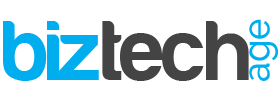It doesn’t matter if you are a professional musician or a casual listener. One of the most treasured possessions of Apple iPhone users is their songs collection. For this reason, it becomes more than essential to have a complete backup of your songs.
However, to backup or enjoy the music on Mac. First, you’ll have to transfer your music files to the device. But, this is easier said than done. Unlike sharing your photos between iPhone and Mac, transferring your songs between these two platforms is a lot more complicated.
That said, it may be difficult, but it’s not impossible. In this article, you’ll find how to transfer your music files from your iPhone to your Mac. As a result, you get a complete backup of your audio collection that will stay with you for ages to come. So, here’s what you need to do.
Reading Suggestion: How to show battery percentage on iphone 12
Method 1: Transferring music from iPhone to Mac using iTunes
To transfer your music from iPhone to Mac, iTunes will help you move all the songs you purchased from the iTunes store. Also, iTunes becomes an ideal option for you if you need to transfer songs that are downloaded from other sources.
However, more than often, iTunes tends to save two or more versions of a similar song. As a result, it creates many duplicate files, which confuse the listener and occupy extra space in your audio library. Therefore, the first thing you need to do is clean up your iTunes and eliminate all the duplicate files. After that, you can start making the backup of your song collection. Here are the steps you need to follow:
Step 1:
Connect your Mac with the iPhone via the USB cable.
Step 2:
Open iTunes on your computer and navigate to the “Account”> “Authorizations”> “Authorize This Computer”> and at the end select “Authorize.”
Step 3:
Now click on the “File” tab > Select “devices” and tap “transfer purchases from iPhone,” which you can see in the drop-down menu.
Depending on the size of your library, the process of backing up your music will take time. When the process is complete, you’ll be notified by a message box.
Method 2: Transferring songs from iPhone to Mac via Apple Music
If you are listening to songs via the Apple Music app, you get the advantage of syncing your music to all the Apple devices. That means there is no need to transfer your songs library to your computer manually.


To Sum it Up
There is nothing more painful than losing all your favorite songs, especially when you don’t have a backup of your music library. Here, you will find two of the easiest methods of backing up your music library to your device. Make sure you make a backup of your favorite songs before you accidentally lose them.